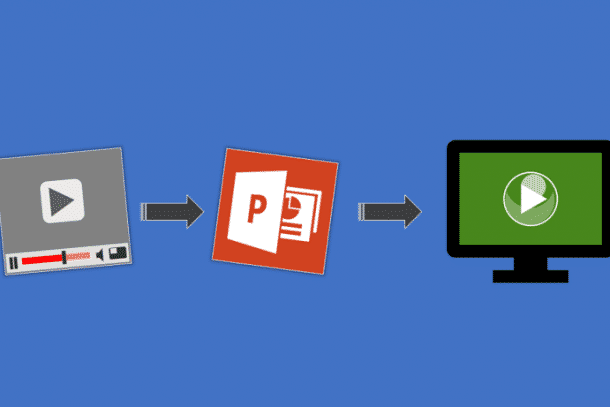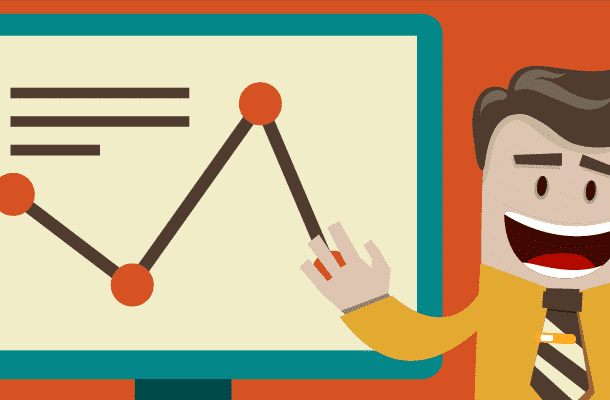How To Create a Master Slide in PowerPoint?
A master slide and a PowerPoint presentation helps you reduce the size of the PowerPoint file. Small file size is possible because common elements which span multiple slides are placed on a master slide. It also helps you to make changes easily so you have to edit only one master slide.
How to use a master slide in PowerPoint? Creating a master slide in PowerPoint is easy. We will place a title that is common to all the slides in your presentation. Here are the steps:
1- In the Home tab click layout and select blank.
2- Click view and then click slide master.
3- Move the scroll bar to the top and click the first slide.
4- Select the entire text and press Delete.
5- Click insert then choose text box.
6- Click and drag the cursor to create a text box then type the text.
7- Click Close Master View. The common title is now displayed on the normal slides.
If you want to edit the title then:
1- Click view and choose slide master.
2- Select the first slide in the left pane
3- Edit the title and close the master view.
If you know how to create a master slide in PowerPoint, you can expand your efficiency as a it makes it simpler for you to add and edit content that is displayed to all the normal slides in a PowerPoint presentation.
Learn more PowerPoint tricks from our blog.
Want to ditch your boring slides? Hire a PowerPoint expert now!